Ever feel like your mockups are about as impressive as a potato with googly eyes? You’re not alone.
That’s why tools like Canva have become the digital equivalent of that friend who always dresses well and somehow makes it look effortless. But now, Canva’s got a new trick up its sleeve: artificial intelligence (AI) that’s transforming how we create unique images.
In this guide, we’re diving into the generative AI wonderland that Canva has become, from magic erasers that would make Harry Potter jealous to image generation and photo editing that turns your half-baked ideas into professional-looking graphics.
Whether you’re a seasoned designer or someone who thinks “kerning” is a type of yoga pose, this guide will help you harness the power of AI in Canva (both the free version and Canva Pro) to create AI images that make your audience go “Wow!” instead of “…oh.”
Subscribe to
The Content Marketer
Get weekly insights, advice and opinions about all things digital marketing.
Thanks for subscribing! Keep an eye out for a Welcome email from us shortly. If you don’t see it come through, check your spam folder and mark the email as “not spam.”
Understanding Canva AI Tools
Remember when adding a drop shadow to text felt like technical wizardry? Those days are long gone. These days, we’re looking at video generation and AI avatars, and the Canva app is no exception.
Canva has embraced AI like a tech bro embraces blockchain, integrating just about every generative AI model across its platform to make design more accessible and efficient than ever before.
“At Brafton, we’ve been using Canva for years to create everything from blog headers to social media graphics,” says Montserrat Gutierrez, Marketing Specialist at Brafton and resident Canva guru. “The AI features have completely transformed our workflow, allowing us to create more consistent, on-brand content in a fraction of the time.”
Canva’s AI capabilities now include intelligent design suggestions, automatic image enhancement and even content generation from scratch. The result? A competitive edge that lets you create professional-quality designs without needing a degree in graphic design or the patience of a saint trying to learn Adobe Creative Suite.
While other platforms like Adobe Firefly offer specialized AI image generation, Canva users enjoy an all-in-one solution that simplifies the entire design process. It’s like comparing a Swiss Army knife to a really fancy corkscrew – both are useful, but one lets you tackle a wider range of tasks without switching tools.
Essential Apps and Editing Tools in Canva and How To Use Them
Canva is actually not just one app. It comes with many integrations, which you can access directly through the user interface.
DreamLab (Powered by Leonardo.ai)
Think of DreamLab as your personal art genie, minus the restrictive three-wish limit. This AI image generator lets you create unique visuals from text prompts, perfect for when stock photos just won’t cut it.
Free tier: 20 uses per month (use them wisely, like your last pieces of gum on a long road trip).
Pro tier: 500 uses per month (practically unlimited unless you’re designing in your sleep).
Pro tip: For consistent branding, include specific color codes, style descriptions and brand elements in your prompts. Something like “minimalist tech illustration with blue (#0066CC) and white color scheme, subtle grid pattern in background” will yield more usable results than “cool tech picture.” Adding color codes doesn’t always work perfectly, and sometimes you need to translate them to color names, but it can save you some time to communicate a general idea more quickly.
MagicMedia
MagicMedia is like having a design assistant who somehow knows exactly what you’re thinking. It allows you to create variations of existing images based on composition preferences.
Free tier: 50 images.
Pro tier: 500 images.
DALL-E Integration
Yes, that DALL-E – the AI that made everyone on the internet briefly obsessed with creating images of “cats in Renaissance paintings.” Canva’s integration lets you harness this power directly in your projects.
Limitations: 25 images on paid accounts (choose your weird avocado art concepts carefully).
Imagen by Google Cloud
Google’s AI image generator brings its own flavor to the Canva ecosystem, often excelling at photorealistic images and complex scenes.
Limitations: 25 uses on paid accounts.
Other Key AI Features
Magic Expand for Backgrounds and Textures
Remember the days of painfully selecting around a subject with the precision of a surgeon? Magic Expand lets you transform backgrounds and add textures with a few clicks.
With a couple of clicks, you can go from this:
To this:
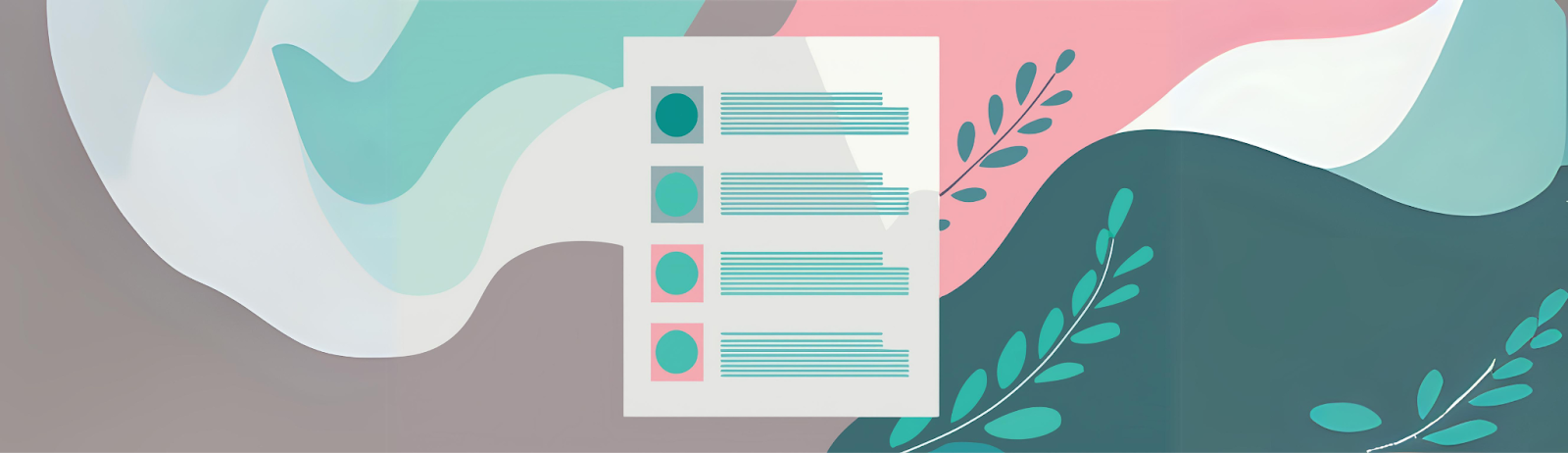
“Magic Expand has been a game-changer for our blog headers,” notes Montserrat. “We can take a tightly cropped image and extend the background to fit our template without any awkward stretching or obvious editing marks.”
Automatic Translation Into 100+ Languages (Pro)
For our global marketing friends, this feature is like having a UN translator in your pocket. Create once, translate many times – all without leaving Canva. Figo, no?
Magic Eraser and Background Removal (Pro)
Like Photoshop’s content-aware fill but without the learning curve that makes you question your life choices. Magic Eraser removes unwanted elements from images with remarkable precision.
Before:
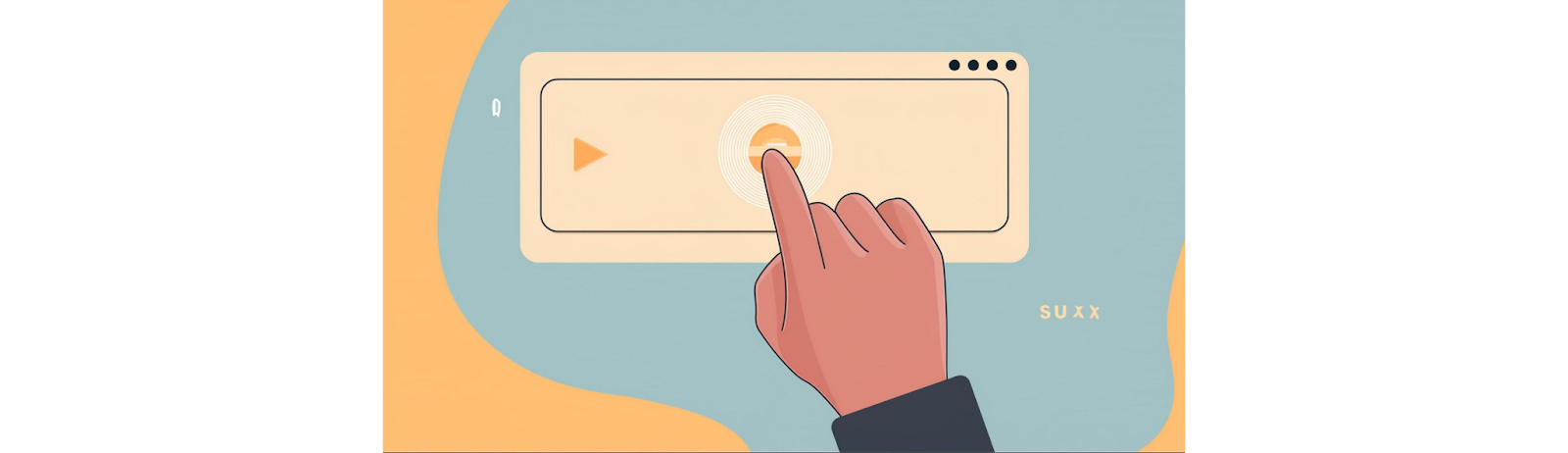
After:
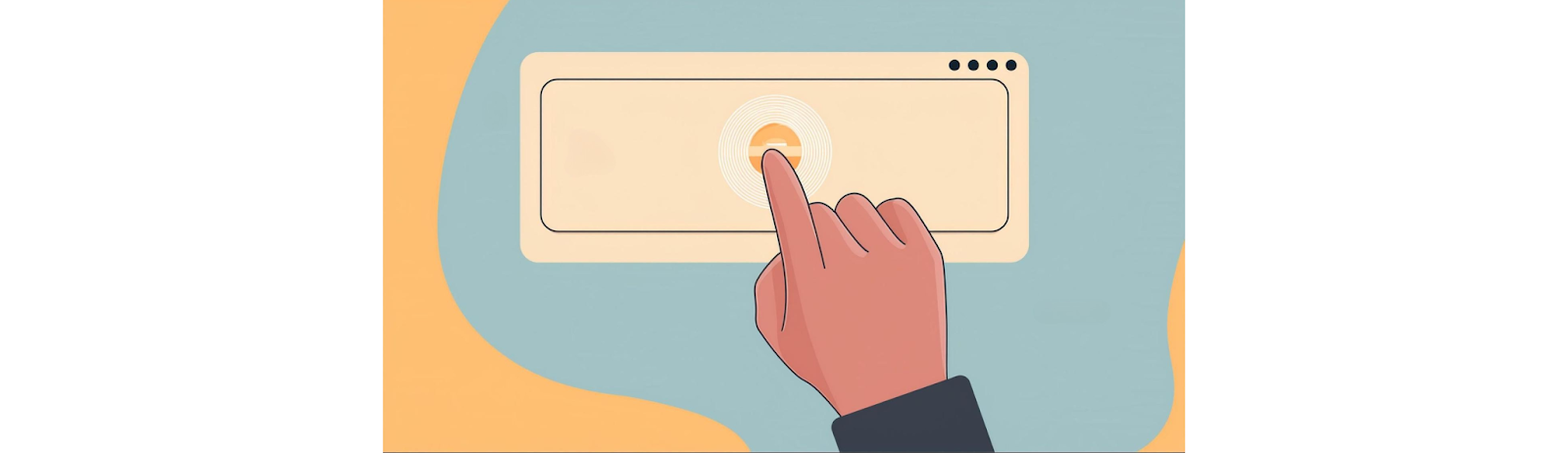
Magic Design for Presentations and Video Editing
This feature is basically what happens when AI watches too many TED Talks and decides it can do better. Transform text-heavy slides into visually engaging presentations or edit videos (maybe those you just generated) with AI-assisted tools.
Creative Ways To Bring AI Magic to Your Canva Projects
Right. You’ve got your magic wand. Now, where do you point it? Here’s a few ideas to get you started on your AI-infused content creation journey.
Social Media Content Creation
Generate scroll-stopping graphics faster than you can say “algorithm change.” Use AI to create variations of your best-performing posts, maintaining visual consistency while avoiding content fatigue.
Try this: Use DreamLab to generate a series of themed images for a week of posts, then use Magic Edit to ensure brand colors and elements appear consistently across all images.
Marketing Materials
From brochures to business cards, AI can help you create marketing materials that look like you paid a design agency instead of staying up until 2 AM with a pot of coffee and questionable music choices.
Presentations and Pitch Decks
Transform bullet-point nightmares into visually engaging presentations that won’t make your audience contemplate an emergency exit strategy. AI can suggest layouts, generate supporting graphics and even help optimize text placement (Yes, you can get that wrong).
Website Graphics and Blog Images
Create cohesive visual identities across your digital properties without breaking a sweat. As Montserrat explains, “We use Canva to create all our blog header images, maintaining a consistent style while still making each post unique.”
Want a taste?


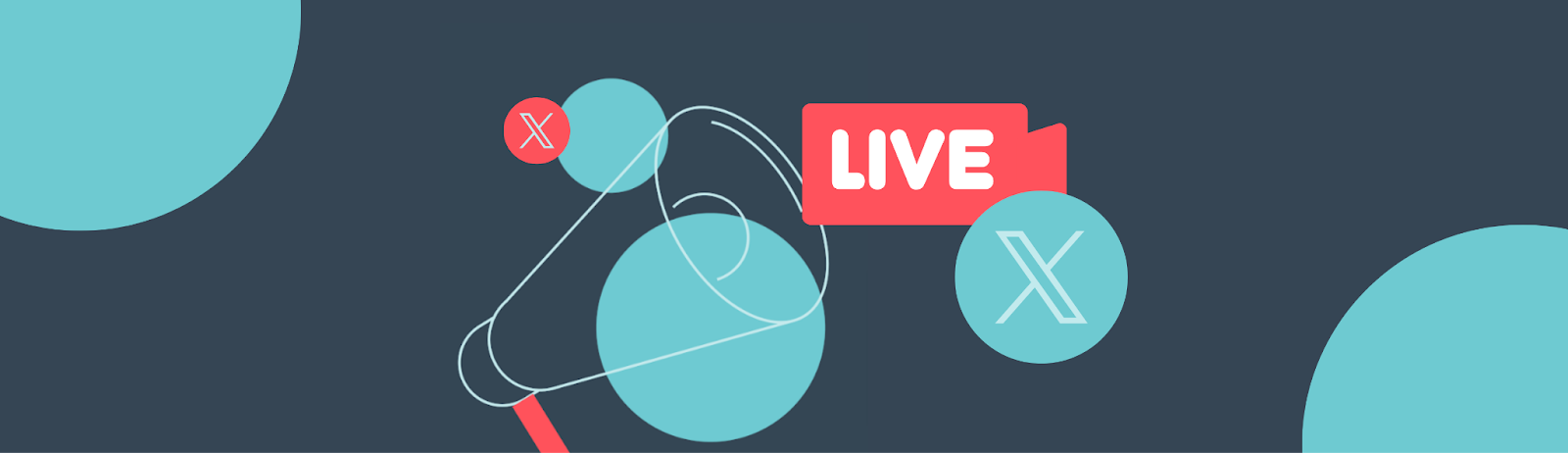
Educational Content
Make learning materials that don’t scream “I just discovered WordArt in 1998.” AI can help transform complex information into visually digestible content that actually engages learners.
Expert Tips for Getting the Most Out of Every Feature
As you may know, at Brafton, we’re all about marketing ROI, and that includes the tools we pay for. You don’t have to worry about algorithms working overtime, but still, you want to ensure you get your money’s worth. Here’s how.
Writing Effective Prompts for AI Image Generation
The difference between a stunning AI-generated image and digital abstract art that looks like a toddler discovered filters is all in the prompt. Be specific about style, colors, composition and mood.
Bad prompt: “Business meeting”.
Good prompt: “Professional business meeting in a modern office with natural lighting, 4 diverse professionals in business casual attire, warm color palette, shallow depth of field, photorealistic style”.
Combining Multiple AI Tools for Better Results
The real magic happens when you use AI tools in combination. Generate a base image with DALL-E, expand it with Magic Expand, remove distracting elements with Magic Eraser and then adjust colors to match your brand palette.
There’s no right or wrong here. As an example, here are a few images we created in Adobe Firefly and manipulated in Canva:



Maintaining Brand Consistency with AI-Generated Content
AI doesn’t know your brand guidelines unless you share them. Create a document with specific prompts, color codes and style references that you can copy/paste when generating new content. In Canva, you can also create a brand kit with all your marketing materials, color codes and fonts. This has made it somewhat easier to see consistent results, but be prepared to put in some elbow grease.
“We found that crafting the right prompts took time to achieve visuals that aligned with Brafton’s branding,” shares Montserrat. “But once we developed a formula that worked, we could consistently produce on-brand content much faster than before.”
Time-Saving Workflows Using AI Features
Set up templates that incorporate your most-used AI features. For example, create a social media post template with placeholders for AI-generated images and text, allowing you to produce new content in minutes rather than hours.
What To Do With Your AI-Generated Canva Content
Don’t let those gorgeous designs gather digital dust. Export in appropriate formats for different platforms, schedule posts directly from Canva (Pro feature) and track performance to refine your AI prompts over time.
Integrating Canva With Other Marketing Tools and Platforms
As we mentioned, Canva isn’t an island (though it might be a peninsula with a really convenient bridge). Its integration capabilities make it a central hub in your marketing tech stack.
Overview of Compatible Marketing Applications
- Brandfetch logo integration: Pull logos and brand assets directly into your designs without the awkward “I found this on Google Images” look.
- Project management with Monday.com: Connect your designs to project tasks, because nothing says “I’m organized” like not having to dig through 17 folders to find a file.
- Email marketing with Mailchimp: Design and send emails without the usual dance between platforms. It’s like your design and email tools finally decided to stop fighting and work together.
- Social media scheduling with Later: Create and schedule posts in one workflow, giving you more time to do whatever it is people do when they’re not stressing about social media content.
- Direct publishing to X and LinkedIn: Share your brilliant designs directly to platforms where they’ll receive moderate engagement and at least three comments from your colleagues who were told to support your posts.
- CRM/marketing integration with HubSpot: Connect your designs to your customer journey, because pretty pictures are nice but conversions pay the bills.
These are just a few examples of integrations that create a seamless workflow to make your AI-powered Canva creations easier to manage.
As we’ve seen, Canva’s AI features have transformed what’s possible for marketers and content creators of all skill levels. From generating images from scratch to making subtle edits that would have required professional help in the past, these tools democratize design in ways that were unimaginable just a few years ago.
“For us, it made more sense to create blog headers using Canva’s pre-designed graphics, which we could easily personalize with our brand colors,” concludes Montserrat. “This approach allowed us to quickly produce exactly what we needed while adding backgrounds, shapes and illustrations — all within the same platform.”
While no AI tool can replace human creativity and strategic thinking, these features allow you to focus on the big picture while the AI handles the pixel-pushing. The result? Better content, created faster, with less stress and fewer instances of yelling at your computer.
So go forth and create! Your audience won’t know you had AI help, but your schedule, stress levels and social life will thank you for it.
Note: This article was originally published on contentmarketing.ai.
www.brafton.com (Article Sourced Website)
#Canva #Brafton
