This post is the user guidelines of Easy Trade Calculator for both MT5 & MT4 versions.
OVERVIEW
There are some constraints between risk, stop loss and volume for a safe trade. You need to know and let risk under management before you making a trade.
Easy Trade Calculator helps to simplify calculation of entry/stop slot/take profit levels and lot size, make it more accurate and much quicker than do it manually.
This tool provides a Calculate Panel that allows you to setup:
- Risk in currency value or percent of your account balance/equity/free margin
- Trade direction is buy or sell
- volume in a fixed value or auto-calculated (based on risk and stop loss)
- Entry level using fixed price you intend to entry or use market price with live update
- Stop loss level in absolute value or in points
- Take profit level in absolute value, in points or in risk/reward ratio
Setup factors and calculated data will be displayed in a Visual Panel with additional information:
- Percent of change at SL level and TP level
- Estimated loss/earn if reaching SL level or TP level
- Estimated margin required for the trade
There is no setup required when you add Easy Trade Calculator into chart. Just remember to check “Allow Algo Trading” checkbox. The tool needs this right to help you place orders.
1. Calculate Panel
Calculate panel includes 3 sections: Entry, Stop Loss and Take Profit. There are constrains among fields to auto-calculate entry/stop loss/take profit levels, entry lot size, risk, risk/reward ratio.
The main idea is when updating one or more fields, other factors are auto-calculated to let you know entry/stop loss/take profit levels, lot size, risk and risk/reward ratio.
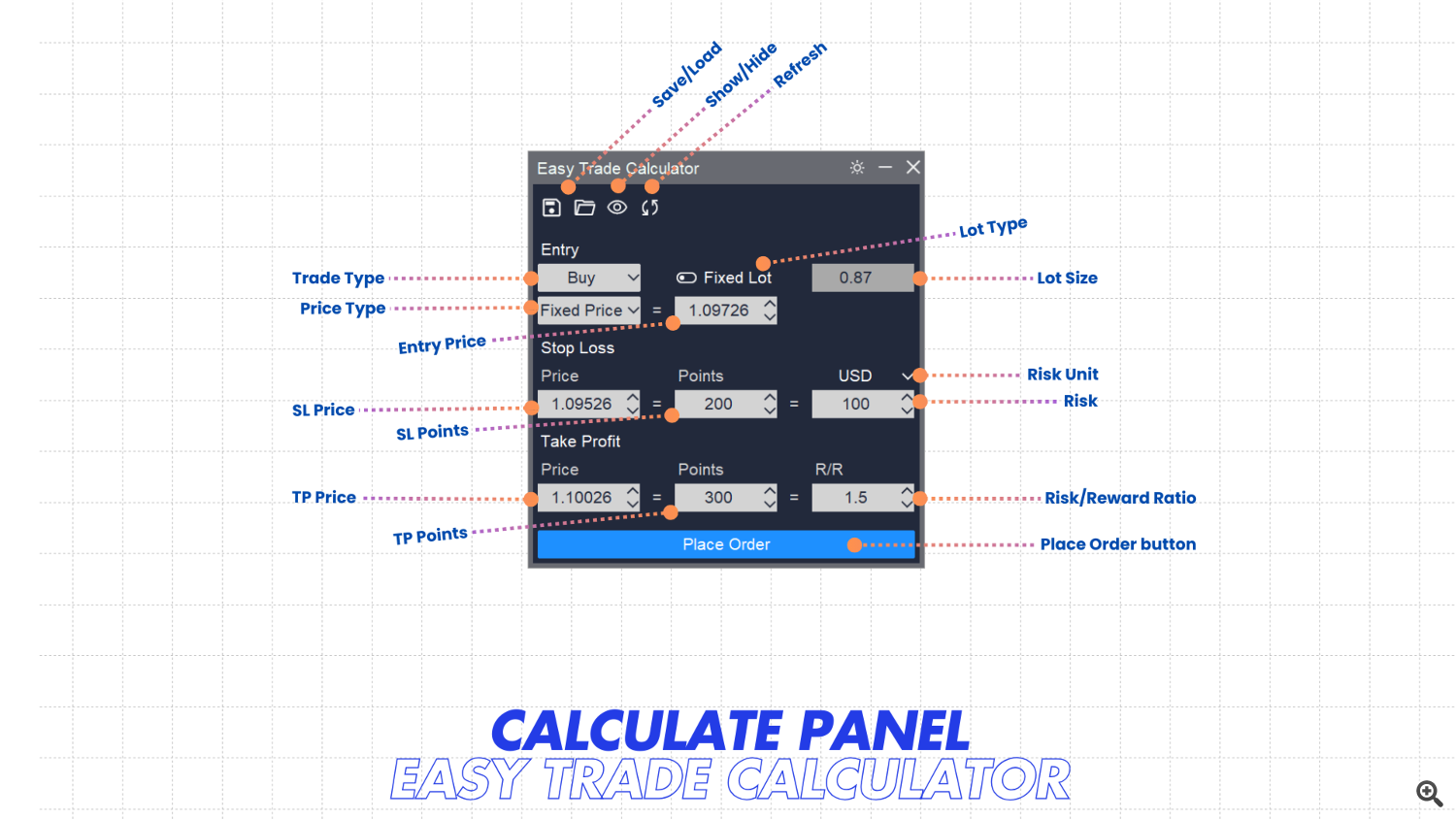
- Trade Type: Specific that you intent to Buy or Sell
- Lot Type: You want to trade with a fixed lot or auto-calculated it based on Risk and Stop Loss level
- Lot Size: Enter lot size you want to buy/sell here
– Just enabled if “Fixed Lot” is On
– Formula: lot_size = risk / (stop_loss_points * point_value). point_value depends on symbol
– Lot size is auto rounded to a valid lot size
– If updated, these fields will be re-calculated: stop_loss_price, stop_loss_points, take_profit_rr - Price Type: Entry trade by fixed price or market price (Buy = Market Ask; Sell = Market Bid)
– If you choose “Fixed Price”, enter price in the next field
– If you choose “Market Bid/Ask”, you can specific an adjustment number in points for better entry point
– When you choose “Market Bid/Ask”, Visual Panel will move up/down to reflect market price changes and you are unable to adjust entry point by dragging entry level in Visual Panel - Entry Price Value: Specific entry price here. Just available with “Fixed Price” option
- Entry Adjust Points: Define an adjustment point number from the market price
– Just available with “Market Bid/Ask” option
– Can be a positive or negative number
– This number will be add directly to market bid/ask price and doesn’t care the entry direction - Stop Loss Price: Stop Loss level in absolute value
– I If updated, these fields will be re-calculated: stop_loss_points, take_profit_rr, risk, lot_size - Stop Loss Points: Stop Loss level in points
– If updated, these fields will be re-calculated: stop_loss_price, take_profit_rr, risk, lot_size - Risk Unit: Unit of risk. It can be a fixed amount or percent of your account balance/equity/free margin
- Risk: Define acceptable risk of trade
– Unit can be absolute amount in account currency (USD, EUR,…) or percent of account balance/equity/free margin
– Pick risk unit by select from dropdown list above this field
– Risk can be over account balance if using absolute amount but maximum 100% if using percent of account balance/equity/free margin
– If updated, these fields will be re-calculated: lot_size, stop_loss_price, risk, take_profit_rr - Take Profit Price: Take profit level in absolute value
– If updated, these fields will be re-calculated: take_profit_points, take_profit_rr - Take Profit Points: Take profit level in points
– If updated, these fields will be re-calculated: take_profit_price, take_profit_rr - Take Profit R/R: Specific Risk/Reward ratio of trade
– Formula: take_profit_rr = take_profit_points / stop_loss_points
– If updated, these fields will be re-calculated: take_profit_price, take_profit_points
Important note: Because account balance/equity/free margin is updated frequently depend on open positions/orders, Easy Trade Calculator uses latest value when it is added or when risk unit is updated. If you want to update to latest value, you can re-select risk unit from dropdown list
2. Visual Panel
All setup you make in Calculate Panel will be reflected in a Visual Panel to let you have a visualize view of your trade. You also able to drag Entry/SL/TP levels of Visual panel to adjust your trade setup. Everything will be live updated and reflected in Calculate panel.
- Information format of Entry level: Entry Type: Price, Volume | Estimated margin
- Information format of SL level: Price, Volume | TP in points = TP in percent | RR ratio, Estimated profit
- Information format of TP level: Price, Volume | SL in points = SL in percent | Estimated loss
Notes:
- You will not able to drag Entry level if entry price type is Market Bid/Ask
- Visual panel will be adjusted on tick change if entry price type is Market Bid/Ask
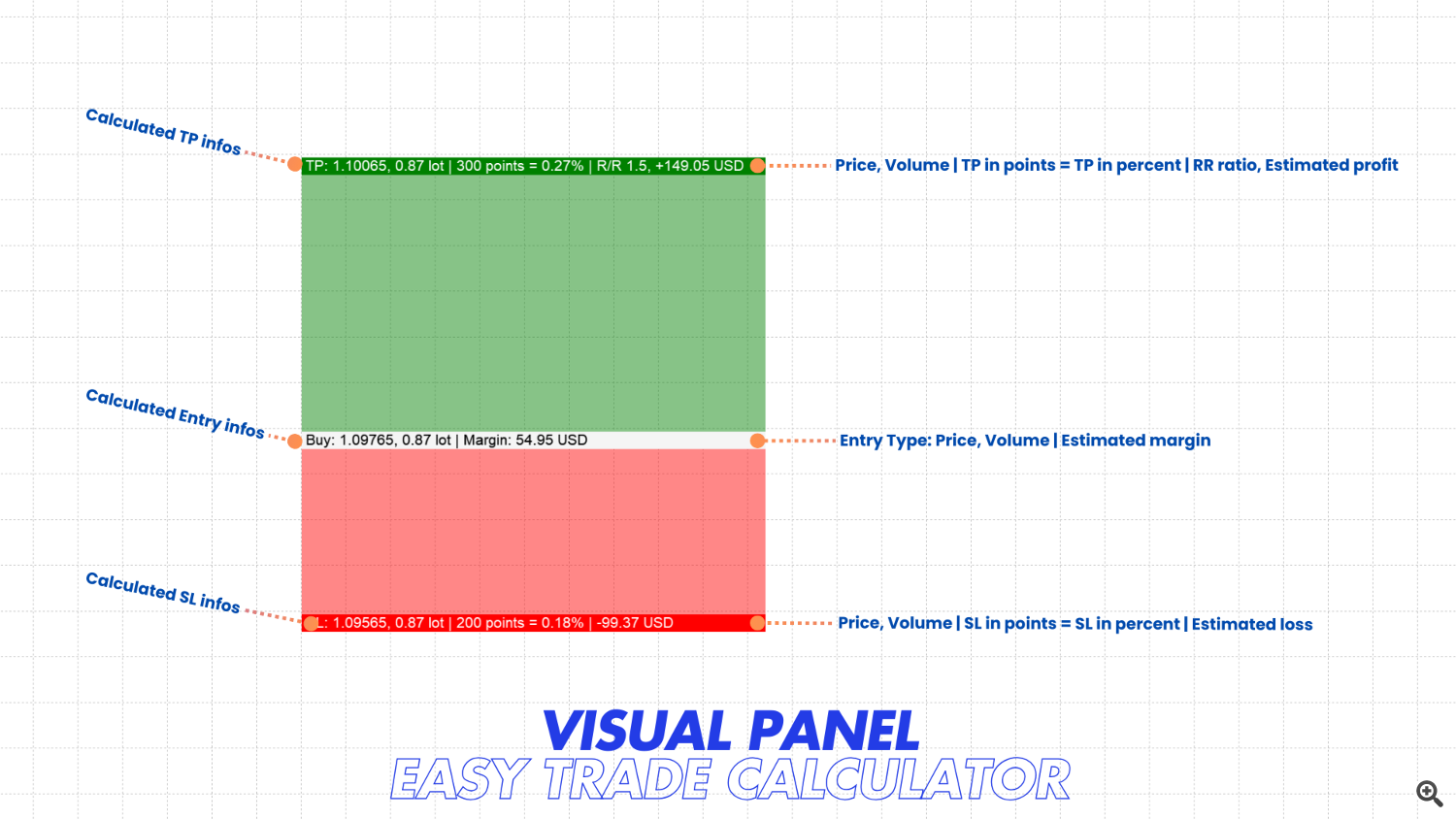
3. Other Helpful Features
You can use controls in the Calculate panel to access these helpful features
3.1 Save Settings
Use Save Setting feature to save your setup and alerts for further use
- Click on Save icon in controls bar to open Save dialog
- Enter name you want to use
- Click Confirm to save
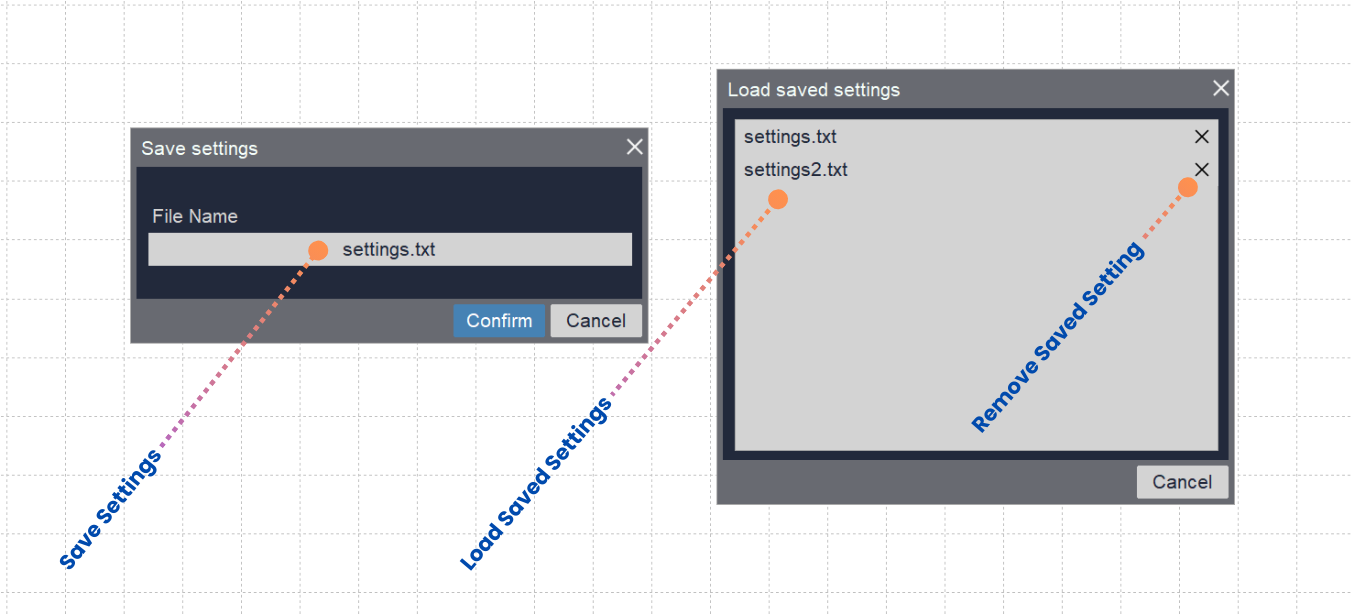
3.2 Load Saved Settings
Use Load Saved Settings feature to load setup and alerts you stored
- Click on File Open icon in controls bar to open Load dialog
- Select setting file you stored (if any)
- Click Confirm to load
Note: On load settings dialog, you can click on Cross icon to remove your saved settings file
3.3 Show/Hide Visual panel
- Click on the Show/Hide icon to toggle visibility of the visual panel
3.4 Switch Theme Mode
Click on the Light/Dark mode icon on top-right corner (next to minimize and close icons) to switch to the theme mode you prefer.
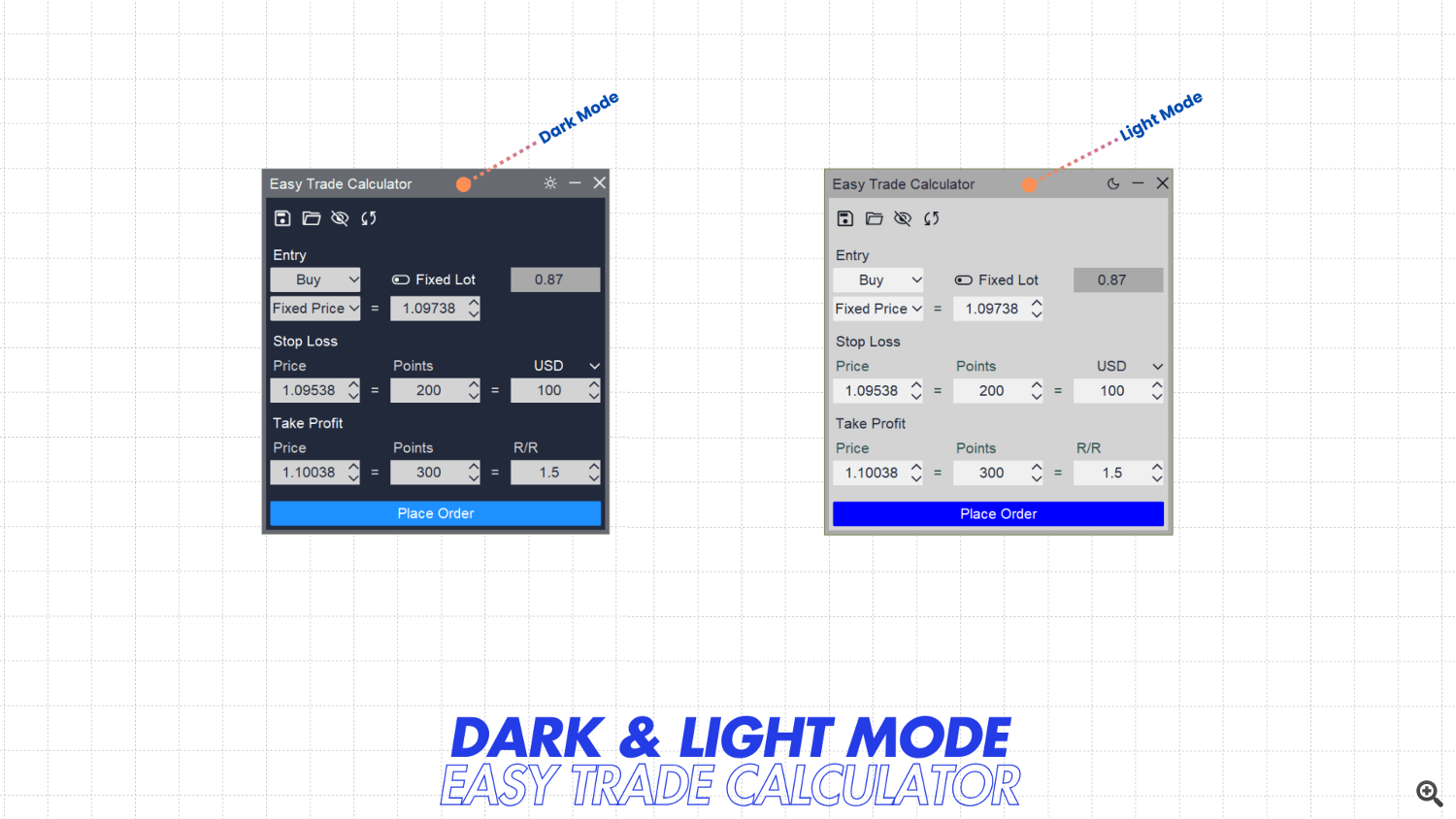
Thank you for reading! Be Safe & Happy Trading!
www.mql5.com (Article Sourced Website)
#Easy #Trade #Calculator #User #Guidelines
