Embedding PDF files in your emails enables you to view these documents from any device, keep all non-text elements of your message intact, and compress high-quality files for faster loading. Of course, you can add your PDF document to an email as file attachments, but if you want your subscribers to view this file in the email body, some work must be done before sending your message.
This article will explain why you should embed PDF documents in your emails and share the most efficient ways to make it happen.
Build high-quality emails in no time with Stripo’s templates
Why embed PDF files in emails
By embedding PDF documents into the email body, you can enhance the communication process with recipients and make it much more effective. Regardless of the industry you are in and your company size, here are some reasons to send PDF files via email:
-
Recipients won’t miss your documents
It is straightforward to overlook an essential document if you send it as a PDF attached to your message. When you embed a file directly into the email body, your recipients will notice it right away. If you work with documents like invoices and contracts, people might be forgetful or distracted and overlook your email in their crowded inboxes. An eye-catching PDF file embedded in your email will capture recipients’ attention and help you receive your payment on time.
-
Distribute huge volumes of data across numerous recipients
Whether you want to launch an email marketing campaign to attract relevant leads or create a sequence of follow-up messages to present your new product, you will need to send hundreds of emails to numerous subscribers. PDF documents embedded into the email body will show up correctly across all devices and email clients your subscribers might use.
-
Stay brand-consistent and recognizable in your subscribers’ inboxes
Besides vital email elements like your logo, recognizable subject line, brand colors, custom fonts, and appealing imagery, it’s crucial to maintain brand consistency across all the channels and documents you use daily. Well-designed PDF files displayed in your email body will attract your subscribers and motivate them to interact with your messages.
Join Stripo to design brand-consistent email templates within minutes!
Ways to send PDF files via email
There are a few convenient ways to send PDF documents via email to make your messages responsive and good-looking.
1. In personal correspondence
You can embed PDF files in your messages in personal correspondence with your team or customers. If you use one of the most widespread email clients like Microsoft Outlook, Gmail, Yahoo Mail, etc., we recommend you convert your PDF documents to JPEG.
You can use a convenient online tool like PDFLiner for this purpose.
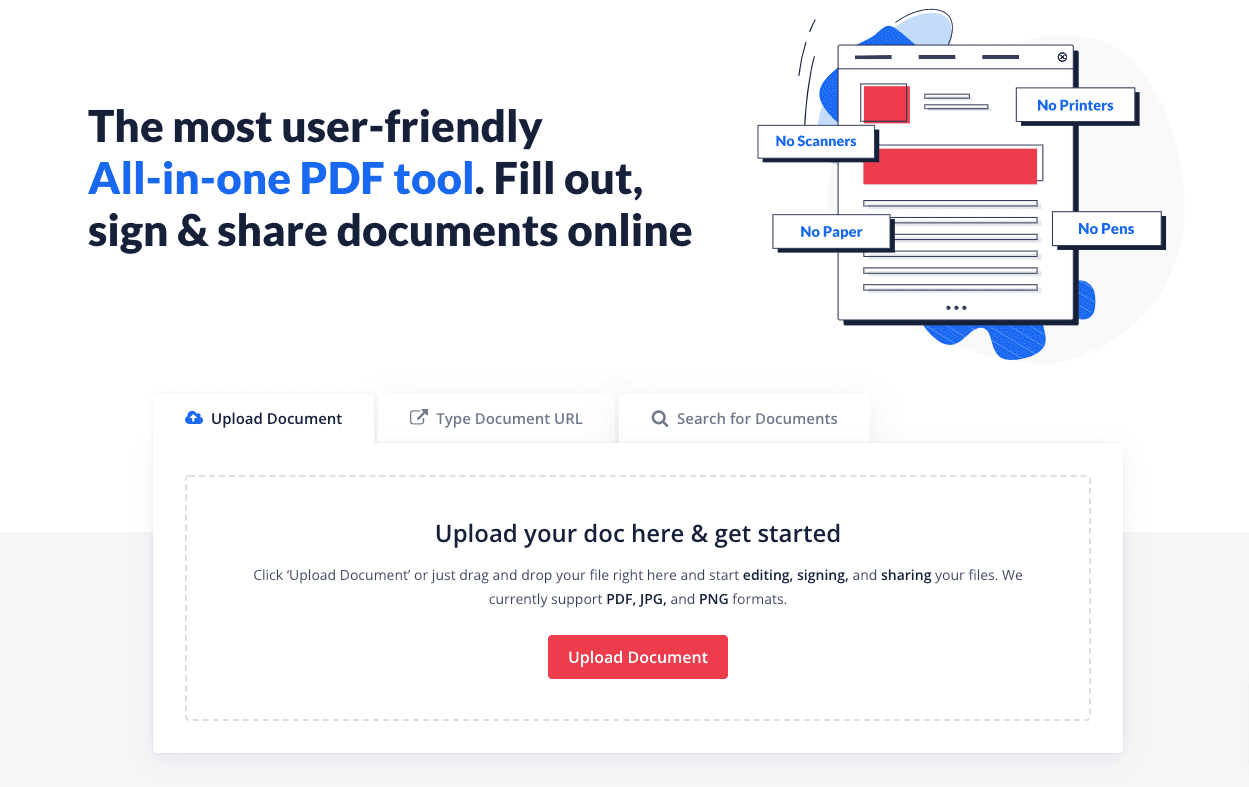
Here it’s also possible to add signatures and watermarks, edit your files, and draw right in your documents. You can also opt for other free tools like Ilovepdf, Zamzar, or PDF24 Tools.
Now you can easily embed your JPEG file into any email. Here are three simple steps to do it:
-
open your favorite email client;
-
compose a text message;
-
drag and drop your JPEG file right in the “New message” window and place the image where you want it to appear in the email.
That’s it! Now you can see your PDF file (converted into an image) embedded into the email body.
2. In bulk emails (newsletters)
If you need to send newsletters with PDF files to thousands of subscribers, your content may end up in the spam folder before your recipients cast their eyes on it. The point is that attaching files to bulk emails can cause some serious issues and put you at risk of being marked as spam. As a result, your open rate will drop, and so will your click-through rate.
No worries, though; you can avoid it by following our tips:
-
upload your PDF file to the cloud storage (Google Drive, Dropbox, iCloud Drive, etc.);
-
ensure it’s available for public viewing;
-
get the link to this document;
-
add a CTA button to your email template and equip it with the link to your PDF file.
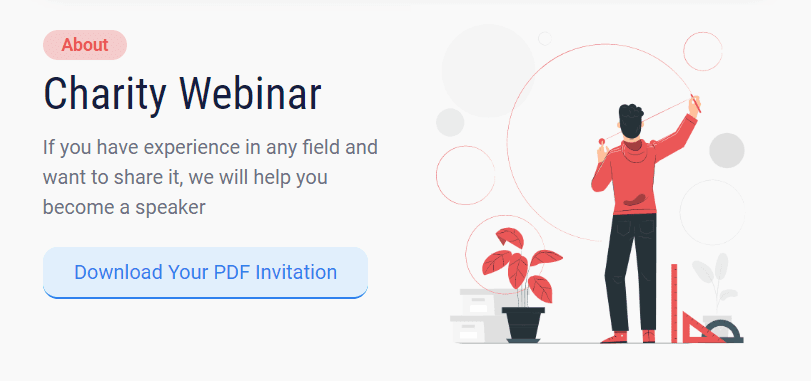
(Source: Stripo template)
So, your subscribers can view PDF documents with one click, while you’ll keep your email message in spam folders.
With Stripo, you can design attention-grabbing CTA buttons in just a few clicks
3. In automated emails (aka trigger emails)
Trigger messages are automatically sent to users as a reaction to certain actions or behavioral patterns. The most widespread trigger emails include:
-
welcome;
-
birthday;
-
onboarding;
-
remarketing;
-
cart abandonment;
-
order confirmation.
PDF documents can be a great way to provide recipients with essential information like an order confirmation with an invoice embedded into the email body. You can go for one of the methods we described above or convert your document to a text file. It’s a good option to choose if you have a text-based PDF file with hyperlinks.
Here are five steps to convert your document to a text file:
-
upload your PDF document in Adobe Acrobat;
-
click on the “Convert” button;
-
go for the “to Microsoft Word” option;
-
choose .doc or .docx file format;
-
hit the “Export” button.
Now you can copy this text, add it to your automated messages along with an email template, and send it to your subscribers.
Final thoughts
By embedding PDF documents in the email body, you can grab your recipients’ attention, prevent your messages from ending up in spam, and distribute huge volumes of data across thousands of your subscribers. With our simple tips, you will be able to do it hassle-free and quickly!
Check out Stripo’s email templates and pick the most suitable ones to meet the strategic goals of your campaign.